External Customer Meter Data Setup
This dialog allows the user to setup a connection to the external data source.
The data source dropdown contains all the available data source types.
The browse button allows the user to specify the file they would like to connect to. The file type in the open dialog is determined by the file type that is selected in the Data Source drop down.
Once the file is selected using browse, the file path is shown. The Table dropdown is populated based on the external data source.
In the Settings tab, select the Key Field - the user needs to select the field in the data source that contains label data (this is what is used to match the data in the model). Check the box next to the items you want to use.
Click the Preview tab to see the data as it will be imported.
Click OK to import the data.
External Customer Meter Data
This dialog displays the table containing the external customer meter data.
Click the Copy button to copy the contents of the table to the Windows clipboard.
Click the Edit button to return to the External Customer Meter Data Setup dialog.
Click the Refresh button to update the table according to changes made in the linked datasource.
Highlight an element row in the table and click the Zoom To button to zoom the drawing pane view to the highlighted element.